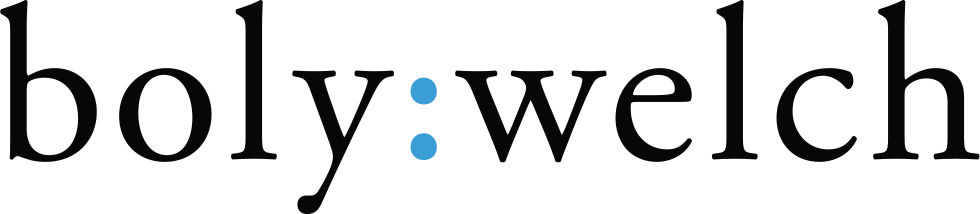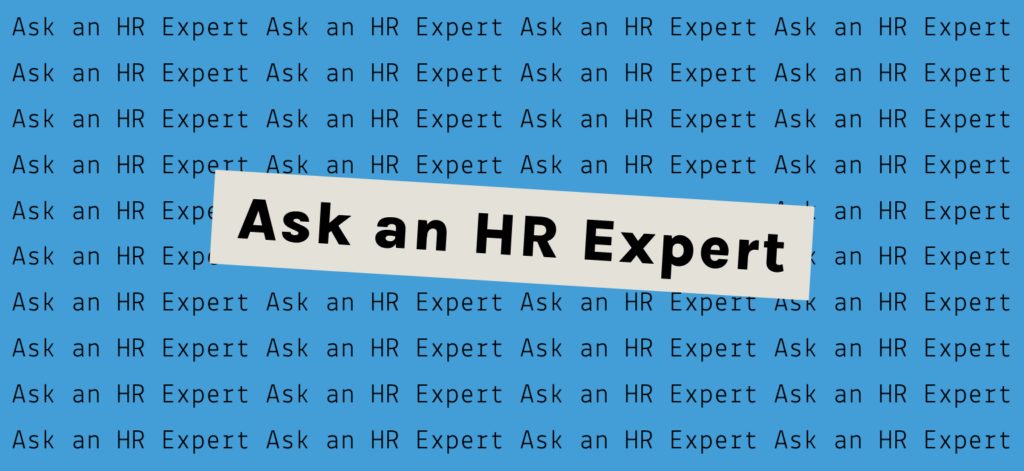Video chat and videoconference services have been around for a while — at Boly:Welch, we’ve been using Skype for a solid decade to interview out-of-state candidates — but many small, local companies haven’t had a business need to dive in and set up these services. With the coronavirus pandemic forcing many companies to transition to remote work, needs have changed! We chatted with a few of our employer clients about issues they’ve faced in setting up video chat and videoconference services, and put together a guide for videoconferencing that includes info on platforms, technology, and best practices that we hope you’ll find helpful.
With so many different videoconference platforms, how do I choose?
There’s a lot of content out there that delves into this topic in detail so we won’t go too deep, but here’s an overview of a few popular platforms:
These services are intended for one-on-one video chat, although small group chats are possible. All you need is an account. Skype and Facebook Messenger are open to anyone, while Facetime requires that all users have Apple devices. These services are fine for casual conversations between people who already have accounts, but should probably be avoided for corporate purposes and large group meetings.
Allowing for group meetings of unlimited duration and up to 25 people, Google Hangouts is a great option for smaller teams — especially those that already use Gmail for business. For the most part, an account is required to access Google Hangouts chats, but many people already have a Gmail account, so this isn’t a big impediment. Google’s businesses services come at a cost, but individual accounts are free.
If your company uses Microsoft Office 365, there’s a good chance you already have access to Microsoft Teams, their integrated chat software. While Teams was built to compete with Slack and other group chat platforms, it also allows video chat for up to four users at a time. If your company is already using Office 365, Teams is a good option for internal, small group video chats.
Zoom has been the frontrunner among videoconferencing services in the wake of COVID-19, and for good reason. It’s a free service that easily allows for group meetings up to 40 minutes. It’s also quick to get started and fulfills the needs of many users who don’t have to pay anything up front. Starting at $15/month, the paid service allows users to host up to 100 attendees to chat for up to 24 hours. Zoom doesn’t require users to create an account, and the software is available on every desktop and mobile platform, with no prior downloads required. In recent weeks, the term ‘Zoombombing’ has made headlines, referring to party-crashers and ne’er-do-wells invading videoconference meetings. Learn how to protect your meetings from Zoombombing.
GoToMeeting is a feature-rich and comprehensive service that’s intended as an enterprise solution for companies that want to get the most out of their videoconference experience. It may be overkill for small- or medium-sized businesses that aren’t used to operating remotely. There’s no free version, although a 14-day trial is available; the base version costs about the same as Zoom. GoToMeeting also doesn’t require an account for users, so it’s simple for people to join, but users may find that the interface for GoToMeeting isn’t as clean and intuitive as Zoom.
Many employers that are new to videoconferencing will likely be deciding between Zoom and GoToMeeting. Both offer great services and the right choice will vary based on your business needs, although Zoom may be an easier place to start for smaller organizations.
How do I make sure our existing technology is compatible?
Most of these services should work on any platform — including mobile devices – and from any web browser. That being said, firewalls and other network security measures (either corporate via VPN, or at-home) can make things a little complicated, and every device has its quirks. Also, there may be some brief set-up required for the camera, speakers, and microphone. Try to test your video chat software with internal colleagues on multiple devices before connecting with the outside world to make sure you’re comfortable operating the software
How do I make a good impression on camera?
When you’re on video chat, there’s more to presentation than just your outfit – you’re now in control of your surroundings, too. Some suggestions to keep in mind in order to look and sound your best:
- Position yourself so the lighting is in front of you. Find a place with good ambient lighting (like near a window) or where the dominant light is striking your face.
- Position the camera facing head-on or aimed slightly downward. If the camera is aimed up, it tends to be very unflattering (ever turned on your phone camera and it was unexpectedly on selfie mode?). If you’re using a mobile device, try to prop it up somewhere stable.
- Don’t be too close to the camera — your head should take up roughly the middle third of the screen. If you’re a gesturer and you “speak with your hands,” consider sitting a short distance from the camera so you’re fully in view.
- Keep your background simple — avoid anything that might be distracting or cause confusion. A blank wall is always a safe choice, but can look a little like a green screen — sitting in front of a wall with some texture or a space with some depth can be more aesthetically pleasing.
- Minimize any ambient noise. Things like clanking dishes, leaf blowers, and loud traffic can amplify and drown out voices, so try to go somewhere quiet. If you’re in a situation where barking dogs or crying babies are unavoidable, just do the best you can and address it up front — people understand the realities of working from home!
- Likewise: ALWAYS MUTE WHEN YOU’RE NOT TALKING — any video chat service on any platform will have an easy-to-access Mute function to mute your microphone. It’s crucial to mute when you’re not talking, as feedback and echo can easily happen when multiple microphones are on.
- ALWAYS MAXIMIZE THE WINDOW WHEN VIDEOCHATTING — just like you shouldn’t be checking your phone in a real-life conversation or meeting, you shouldn’t be scrolling LinkedIn, checking your email, or shopping online while in a video chat. Maximizing the window will make it easier to focus and not get distracted by other things happening on your screen.
- Check out our blog post on video interviews for more great tips that are useful for either side of the screen.
Any interesting features or best practices I should be aware of?
While the core function of most of these services is video chat, they all have a lot of worthwhile functionality to make the experience more robust:
While this function varies by service, screen sharing is a common and crucial part of videoconferencing, allowing users to share their screen (or a portion of it) with other attendees. If you’re used to holding meetings where you’re reviewing a document together, screen share will come in handy as it allows everybody to see what you’re seeing.
No need to choose between paying attention and jotting in your notepad — most platforms allow you to record the entire meeting for future review, including the accompanying text chat. You may not want to spend all your time re-watching old meetings, but it’s a good resource to have available if needed.
If people on your team don’t have a supported device or experience connection troubles, they can dial in by phone, similar to a traditional conference call. It’s a good back-up to have if something goes haywire with the audio.
It’s worth becoming familiar with all of the security settings and privacy practices on whatever platform you choose, as there are risks to hosting open conference rooms as well as possible concerns about data collection (especially if you are in a HIPAA-sensitive workplace). Here’s some great advice on ensuring privacy and security while videoconferencing.
And that’s it! Transitioning your entire office to remote can be a complex and often onerous task, especially if you’ve never done it before. With this guide for videoconferencing you’ll be set up for success and can check something important off your to-do list.